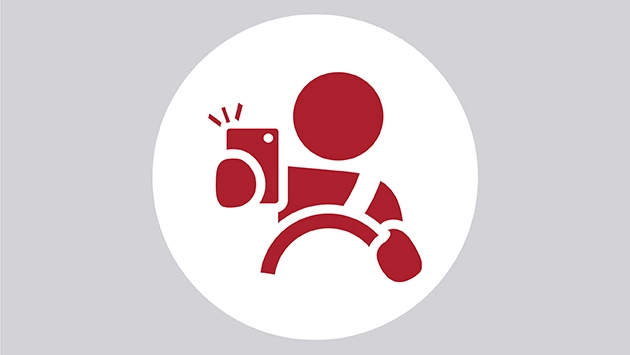Ergonomics for the Road Warrior


The modern office for the road warrior could find you working anywhere at any time, from early mornings at the corner coffee shop to red-eye flights at your airplane’s seatback tray table. You may even work virtually, without a traditional corporate office, moving your laptop from the kitchen counter to your home office without setting up an ergonomically-correct workplace. Over time, these work situations can take their toll on the body.
Although laptops and tablets allow for greater mobility and compactness, they lack the adjustability of traditional desktop workstations. With the on-the-go workforce here to stay, it is important to avoid the discomfort, strains and sprains that can accompany poor ergonomics. Following are some tips to help road warriors improve their comfort, wherever their travels may take them.
Trading Adjustability for Mobility
The standard desktop computer consists of three basic and traditionally separate elements: the monitor, the keyboard and a pointing device, such as a mouse. These three are integrated into the laptop in a design that typically trades adjustability for compactness. According to Travelers Risk Control ergonomics professionals, adjustability is a major factor in user comfort.
That lack of adjustability in a laptop may either mean that having the laptop keyboard in an optimal position results in a difficult-to-read screen, or that positioning the laptop screen for better eye comfort places the laptop keyboard in an uncomfortable position. Fortunately, there are ways to compensate for this lack of adjustability.
Pointing Device (aka Mouse) Tips
- Consider using an external mouse (either a full size or travel size) or pointing device, which you can connect to your laptop.
- To help maximize comfort for your arm, hand and fingers, use your whole hand and arm when moving the pointing device.
- Do not tensely hold your fingers and thumb or squeeze them together when keying or using the pointing device.
Keyboard Tips
- Continue to float your hands and lightly touch the keys while typing.
- Check for any special key commands (e.g., isolated cursor control, function keys and hot keys) that can provide shortcuts and reduce the use of your pointing device.
- Take short breaks to relax your wrists, hands, fingers and arms.
- Wherever your main workstation is located, such as an office or home setting, use an external keyboard that you can connect to your laptop. Ideally, the keys should be at elbow height.
Laptop Monitor Tips
- Angle the laptop screen so that you can see the font with the least amount of neck deviation.
- Work to position the top of the screen at or slightly below eye level. You may need to elevate the laptop using books or a monitor riser, and then have a separate attachment for the keyboard and mouse.
- In the office or at home, attach a full-sized monitor to your laptop.
- For easier connection for your laptop, a docking station quickly connects a full-sized monitor and keyboard. This allows the user the ability to adjust for comfort.
Tablet Monitor Tips
- Connect an external keyboard if you have to frequently type into a tablet. This is typically available via Bluetooth.
- When typing directly onto a touch screen, vary your postures by frequently alternating your typing styles, such as typing with the tablet on a table or holding it in a vertical orientation and typing with your thumbs. This can help reduce neck discomfort caused by constantly looking down while typing on the screen when the tablet is on the table.
- Limit your typing directly on the touch screen to the least amount necessary.
- When reading only, prop the tablet at a comfortable position with the least amount of neck deviation.